Change system font
Install GNOME Tweaks on Ubuntu
Install GNOME Tweaks from the terminal:
sudo apt install gnome-tweaks Once finished, you’re all set to tinker with your system’s typography!
- Open GNOME Tweak Tool
- Go to the ‘Fonts‘ section
- Choose a new font for ‘Interface Text‘
Clicking on the font field lets you browse for an alternative typeface using an interactive font picker.
On Ubuntu Jammy, changing the ‘Interface Text’ will also change GNOME Shell font too (meaning no additional hacks or workarounds are required).
To fully complete the look you may wish to change the ‘Legacy Window Title Font‘ too. This will ensure that any older apps you run respect your font choices.
Picking the best Linux desktop font is subjective, but many Linux users love Mozilla’s Fira Sans Book, size 10pt.
Generally speaking you won’t need to change the ‘document’ or ‘monospace’ fonts. The former will affect the font used in applications like Evince, while the latter will change the font used in command line applications like the GNOME Terminal.
Defaults are:
- Interface text: Ubuntu Regular 11
- Document Text: Sans Regular 11
- Monospace text: Ubuntu Mono Regular 13
- Legacy Window Titles: Ubuntu Bold 11
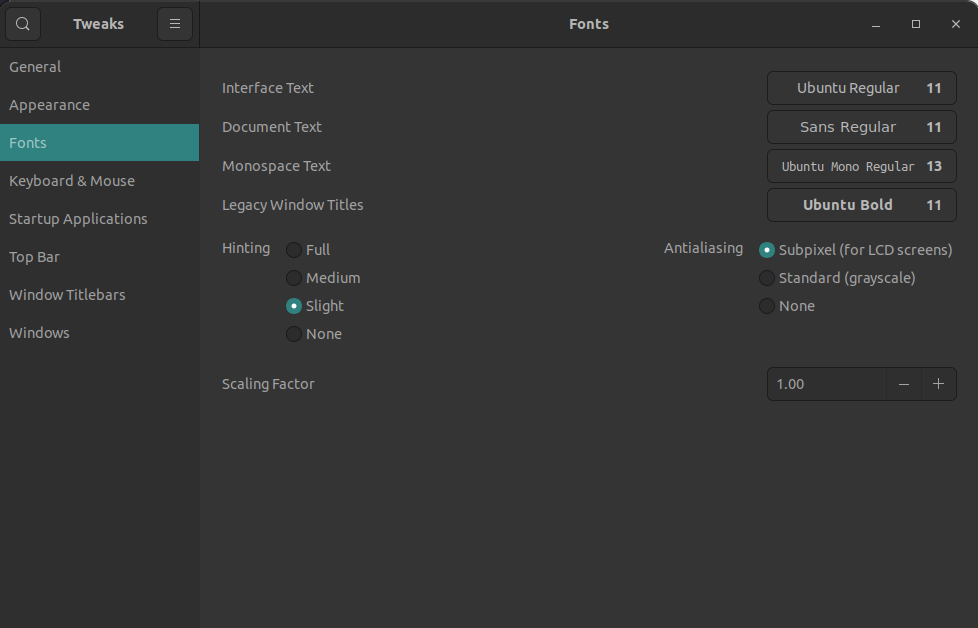
To install your desired custom fonts, see the "Installing fonts" article.